Free readability tools to check for Reading Levels, Reading Assessment, and Reading Grade Levels.
[ HOME ] Check Your Readability: Check Text Readability NOW  Free Readability Calculators Learn about Readability Formulas: Dale-Chall Formula Flesch Reading Formula The Fry Graph SPACHE Formula [ View All ] Readability Help: [ View All Articles] Writing Tips: [ View All Articles] English Writing Products: StyleWriter software Site Map About Us Contact Us Write for Us |
Top 10 Mistakes of Ebook Design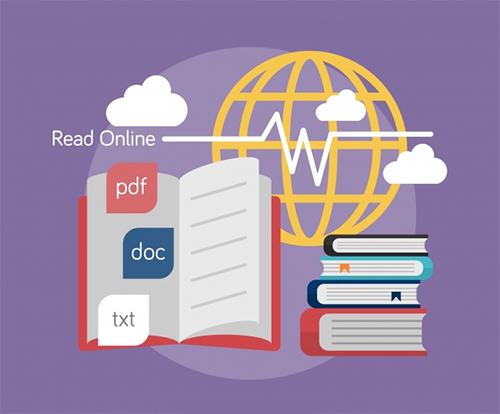 Mistake 1. Missing Page Numbers
Many e-books lack page numbers. Pages without numbers present several problems. First, readers depend on page numbers to track their progress through a publication. Readers also rely on page numbers to refer back to previously read information. Worse, if you print an e-book and drop the pages before stapling or placing in a binder, readers have to waste time reassembling them in the proper order. Mistake 2. Boring similarity of Layout The interior pages of many e-books look the same because they were created using the templates built into Microsoft Word, the most popular word processing software programs. As a result, typeface, type size, line spacing, and text alignment choices are the same, regardless who published the ebook. This similarity prevents your e-books from projecting a unique image. In fact, Layout, type, and color should project a strong “family resemblance” that not only sets your e-books apart, and relates them to your firm’s marketing materials— business card, letterhead, newsletter, web site, etc. Mistake 3. Overuse of color The overuse of color does a disservice to readers who print e-books on inkjet printers. Avoid solid colored backgrounds behind the text. Such pages can cost several dollars each in ink jet supplies. The overuse of Color can send the wrong message. Readers know that color is often used to camouflage a lack of content. In addition, bright colors can create distractions that make adjacent text hard to read. Finally, text set in color is often harder to read than black text against a white background. When in doubt, play it safe. Use the minimum amount of color needed to brighten, but not dominate, your pages. Mistake 4. Inappropriate typeface There are three main classifications of type: decorative, serif, and sans serif: 1. Decorative typefaces · For instance, Papyrus or Broadway— · They are heavily stylized and great for attracting attention or projecting an atmosphere or image. · The use of these typefaces should be restricted to logos and packaging, however, where image is more important than readability. 2. Serif typefaces · For instance, Times New Roman or Garamond · They are ideal for extended reading. The serifs, or finishing strokes at the edges of each character, help define the unique shape of each letter and lead the reader’s eyes from letter to letter. 3. Sans serif typefaces, · For instance, Arial or Verdana, · They are very legible. Their clean, simple design helps readers recognize words from long distance away,which is why they are used for highway signage. · Sans serif typefaces are often used for headlines and subheads combined with serif body copy. Mistake 5. Hard to read headlines Headlines should form a strong contrast with the text they introduce. Readers should have no trouble locating or reading them. Avoid headlines set exclusively in uppercase type (i.e. upper-case letters). These are harder to read and take up more space than headlines set in the combination of upper and lowercase type. Never set headlines entirely in uppercase, i.e. capital, letters. Headlines set entirely in upper-case characters are harder to read than headlines set in a combination of upper and lower case type. This is because words set entirely in uppercase characters lack the distinctive shapes that words set in lower case characters create. Headlines set entirely in upper case type also occupy up to a third more space than headlines set in both upper and lower case letters. Mistake 6. Wrong type size Type is often set too large—i.e., 12 points—out of habit. (There are approximately 72 points to an inch.)The details that help readers identify each character become lost when type is set too small and readers have to squint. Type set too small also requires too many left-to-right eye movements on each line. Type set too large is as hard to read as type set too small. When type is set too large, there is not enough space for enough words on each line for readers to comfortably skim the line. Remember: in most cases, those who buy your e-book are not scanners: people scanning groups of words and recognizing their shapes, rather than phonetically “sounding out” each word. Skimming works best when each line contains about an alphabet and a half—40 to 45 characters. Mistake 7. Improper line and paragraph spacing Few e-book publishers take the time to carefully adjust line and paragraph spacing. Correct line spacing—called leading—depends on typeface, type size and line length. White space between lines acts like “rails” guiding your reader’s eyes from word to word along each line. Very seldom is your software program’s default, or “automatic,” line spacing measurement right for easy reading. Correct line spacing depends on: · Line length: as the line length increases, you will probably want to add more white space, or leading, between lines. · Typeface. sans serif typefaces, like Verdana require more leading than serif typefaces like Times New Roman. · Type size: line spacing should increase as type size increases. Correct paragraph spacing is equally important. Avoid the temptation to press the Enter (or Return) key twice at the end of each paragraph. This creates far too much space between paragraphs. New paragraphs should be separated by noticeably more space than line spacing within paragraphs, but not so much space that it isolates each paragraph. Paragraph spacing should equal one and one half lines of space. Mistake 8. Awkward gaps between sentences Never press the space bar twice following the period at the end of a sentence. This is especially true when working with paragraphs of justified text—i.e. lines of equal length. When word spacing is adjusted to create lines of equal length, each space will expand, often creating a very noticeable gap between sentences. Sometimes, these gaps will be located in adjacent lines, creating distracting rivers of white space running through your text. Mistake 9. Failure to chunk content Chunking refers to making e-books easier to read by breaking them into manageable, bite-sized pieces. The best way to chunk content is to insert frequent subheads through the text. Subheads convert “skimmers” into readers by “advertising” the text that follows. Before committing to spend time on each page, readers quickly skim each page for clues indicating whether or not it will be worth reading the page. Subheads attract your reader’s eyes and “advertise” the paragraphs that follow. Each subhead thus provides an additional entry point into the text. Mistake 10. Distracting headers, footers, and borders Headers and footers refer to text or graphic accents repeated at the top or bottom of each page. Often, e-book publishers use the same typeface and type size for both body copy and header and footer information. Page numbers, copyright information, and the publisher’s address and copyright information should be smaller and less noticeable than the text on each page. Compounding the problem: often headers and footers contain web site hyperlinks set in blue. This creates another distraction, which pulls the reader’s eyes away from the primary message. Few e-books help readers keep track of their location in the book and their progress through it. Without section and chapter numbers and titles, it is hard for readers to locate, or re-locate, specific chapters, and specific topics. Often the author or publisher’s e-mail address appears in a header or footer as a bright blue, hyperlink—sometimes the only color on each page. The bright blue link attracts attention far out of proportion to its importance. Large, colored logos on each page can also be very distracting, without adding meaningful information. Borders; e-books pages are often boxed with lines of equal length and thickness at the top, bottom and sides. Boxed pages project a conservative, old-fashioned look. A more contemporary image can be created using rules—or lines—of different thickness at just the tops and bottoms of each page. Conclusion First impressions count. When someone downloads an e-book they have just purchased from you, within seconds they will either feel a glow of pleasure, or a feeling of disappointment. Buyers check out the cover and glance at inside pages, then either say “Aw gee, just another hard-to-read, look-alike e-book” or “Wow! This looks really great!” Whether your e-book receives the attention it deserve and paves the way for future sales, or—worst case scenario—a refund is requested—depends to a great extent on the design of your e-book. About Readability >> READABILITY FORMULAS New Dale-Chall - Flesch Reading Ease - Flesch Grade Level - Fry Graph -Gunning FOG - Powers-Sumner- Kearl - SMOG - FORCAST - Spache  StyleWriter software: use it to write better content! Download your free trial! |
|
|
||